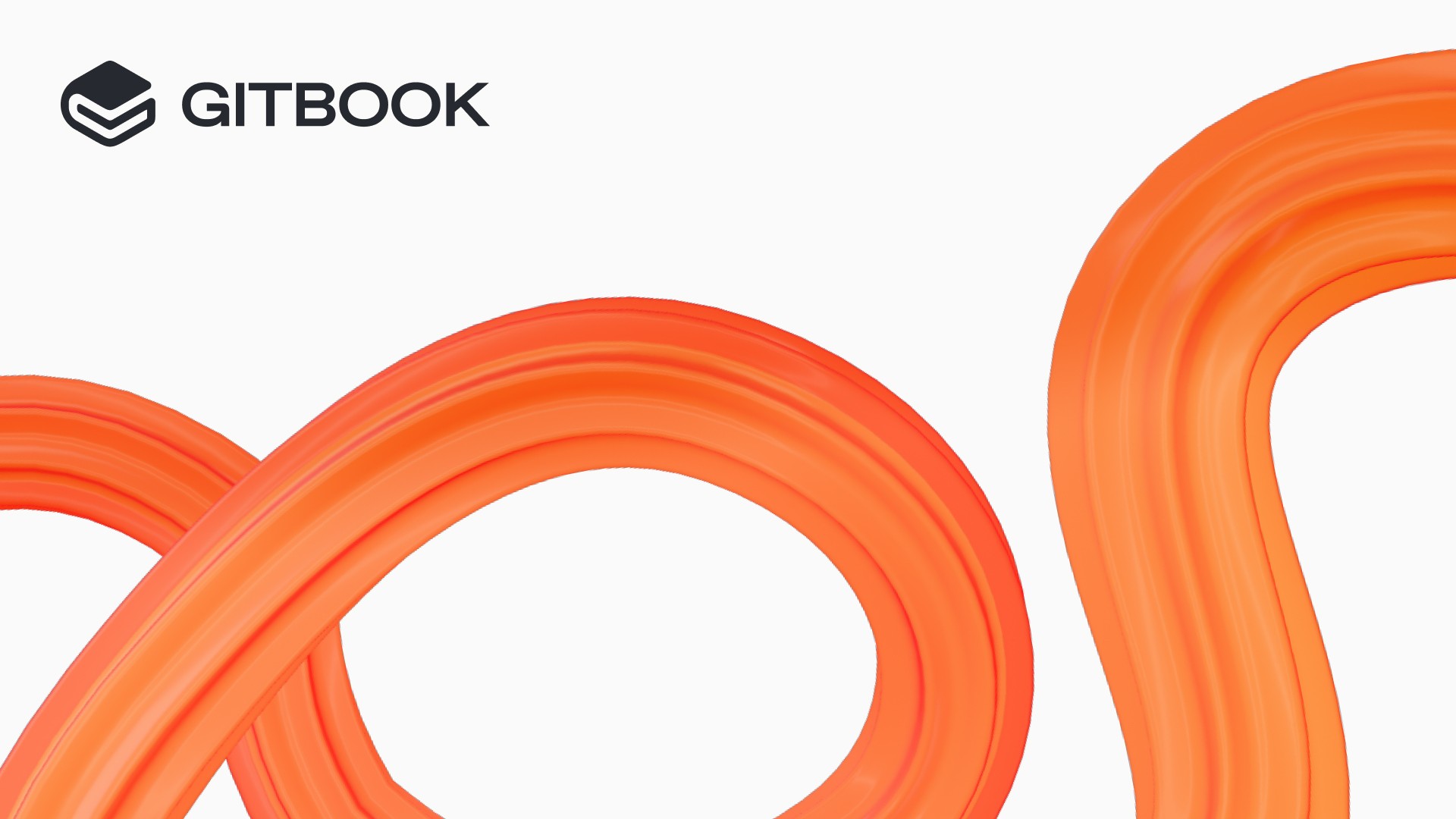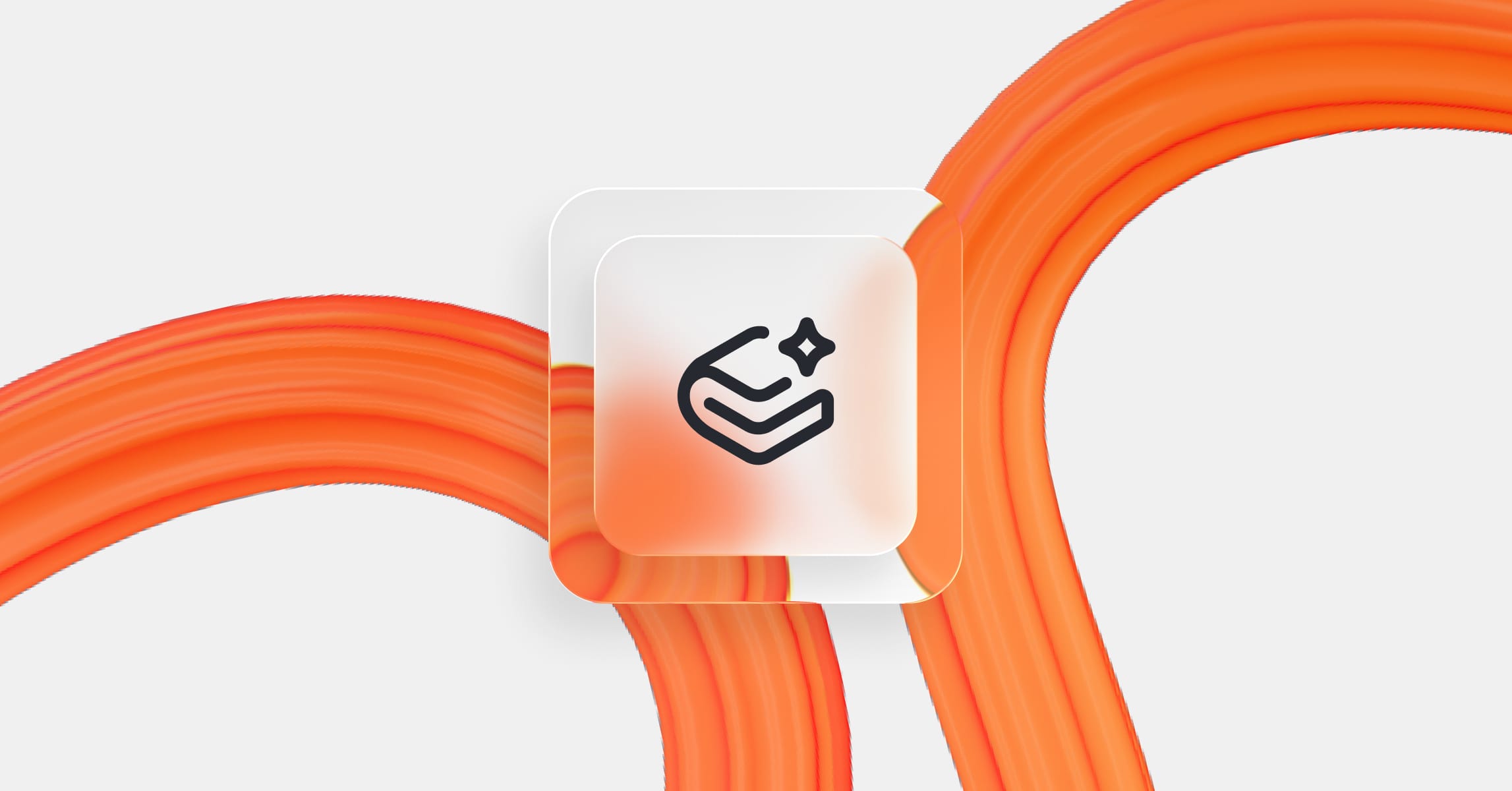New in GitBook: A better way to publish your documentation
Product updates
17 Jul, 2024



Today we’ve got some new features to share, and some big updates to how you organize your internal and published docs in GitBook. These changes will make it easier to create, customize and publish content to your audience — and make it clearer which spaces you’ve published and which are internal-only.
Let’s get into it!
Introducing docs sites
GitBook has always been about publishing awesome documentation your users will love. But up until now, published spaces simply lived alongside your internal spaces and collections in your organization’s sidebar. And that could make them tricky to find and edit.
Today, we’re updating the sidebar to add a new Docs sites section — which gathers all your published content together and makes the split between internal and published knowledge clearer. Now you can create a site in that new section, add the space (or spaces) that you want to publish, then hit the Publish button.

This Docs sites section also contains all the settings and features that relate to publishing. Things like custom domain settings, customization, and visibility options all live right alongside your site, so it’s super simple to tweak the settings for a site.
You can access insights for your site here, too. So if you want to see the most popular search terms with your users, or view page ratings, you can do it all in the same place without having to filter for each space.
Of course, you can still publish your content directly from a space, too — using the Share menu just like before. Doing that will immediately create a new site in the Docs sites section where you can control all your settings and preferences.
Note: Right now, these docs sites features are only live for existing customers. New users will start to see docs sites in their GitBook organization soon.
How do docs sites work with spaces and collections?
Sites are a new concept in GitBook, and we created them to make it easier to view, customize and manage all your published content. But the content of your site still comes from a space within your organization, so the editing process doesn’t change. Instead, you simply link a space to a site to publish it.
When you link a space, it doesn’t move from its previous location. Whether it was part of a collection or just in the top level of your organization’s docs, it’s still right there in the sidebar, and you can edit it just as you did before.
Best of all, published spaces are now clearly marked in the sidebar, so you can find them more easily while scrolling. And when you open one, you’ll also see which docs site(s) it's linked to in the space header.

Adding multiple spaces and reusing content
The great thing about sites is that you can add related content from different spaces to a single site wherever it makes sense. For example, if you have different docs for your users using different versions of your software, you can publish them all in one site and let users select the ones they need.
Similarly, you can publish the same space content in multiple different sites, if you wish. So if you’re creating custom docs for a range of clients who use different combinations of your products, you can add just the relevant content. And you can even customize each site to show the same information with different branding.
This is perfect if you need to publish the same information for different customers, user groups or products, and want custom branding or designs for each one.
Solving broken links
Next up, we’ve got a new feature to help you make sure the links you add to your docs work correctly and don’t give your users an error.
That’s right — we’ve added a new way to find and fix broken internal links in your spaces. Before your merge a change request or after you edit a space, you can check for broken links by looking for a notification on the right of the space sub-nav. Click it to view and fix any that it finds!

The tool will also run a check when you delete a page — and let you know if the action will break links on other pages, so you can proactively fix them.
We’ve released this in beta for now, as it only works for links to other GitBook pages within the space you’re editing. That means it won’t detect if links to external sites are broken, nor will it flag broken links to other spaces.
Broken link detection is available as part of our Pro plan. Take a look at our pricing page to find out more about our plans.
AI is officially out of beta!
Finally, after a long period of testing and improvement, a few weeks ago we brought some of our new AI features out of beta in finished form! We always planned to do this, and it was time to make it official 🎉
Our main goal with these AI features was to make GitBook an easier and more efficient platform for documenting knowledge. After the testing period, it’s clear that these features do just that — which is why we’re excited that they’re now a permanent part of the product.
That means that the following features are now out of beta as a full release:
These features join broken link detection in the Pro plan. If you’re already on Pro, you can carry on using them just as you do today. If you’re on a Free or Plus plan and want to continue using these features, you can upgrade to Pro and re-enable them for your organization.
Stepping into the future of GitBook
Over the last few months, we’ve rebranded and relaunched the entire GitBook platform, refreshed our public documentation, and open-sourced our rendering engine. With the addition of these new features and a clearer split between internal and published knowledge in GitBook, we’re setting up for an even brighter future.
We hope you love these updates as much as we’ve enjoyed working on them. If you have any ideas or feedback to share, you can reach out to our support team or join our GitHub community and chat with our team about it!
Author
Latest blog posts
Get the GitBook newsletter
Get the latest product news, useful resources and more in your inbox. 130k+ people read it every month.
Build knowledge that never stands still
Join the thousands of teams using GitBook and create documentation that evolves alongside your product
Build knowledge that never stands still
Join the thousands of teams using GitBook and create documentation that evolves alongside your product
Build knowledge that never stands still
Join the thousands of teams using GitBook and create documentation that evolves alongside your product